Answer to Question #170356 in English for Jichang
Scenario #1:
As a secretary you were tasked to create and send formal invitations for your Top 20 investors in the upcoming silver anniversary party of the company.
On your Journal:
1. Given the scenario above, describe briefly how you would most likely complete the task of sending invitations with individual names of recipients using Microsoft Word.
2. Give examples of documents that you can personalize and send or distribute.
Scenario #2:
You are making an accomplishment report of your work from home as a sales agent in a car company. To make your report more valid, you thought of putting a picture of yours while doing work at home as means of verification. You also considered presenting a graphical data of your sales on the 2 months work from home.
On your Journal:
1. Describe briefly how you can insert pictures or images in a Word Document.
2. What other kinds of images or materials can be inserted in a word document?
1. First would be to create the invitations. This can be done in two ways. Either by choosing and editing an invitation template from Microsoft Word, or by creating one on a blank document. In the latter, I would make use of shapes, images, and the text box to create an invitation.
The next step involves sending the invitations. You will need a list of the 20 investors' names and other relevant information types out in a Microsoft Excel spreadsheet. Then go back to Microsoft word where the invitation is. On the same document, in the tool bar there is a tab titled 'mailings'. Upon clicking on it, beneath it is a tab called 'Start Mail Merge' which is a drop down. Click on the option that states 'Step-by-step Mail Merge Wizard'. Subsequently a menu appears on the right of the screen. Click on 'letters' the below it click next. Click on 'Use the Current document' which is the invitation you intend to send out then click next. Choose 'use an existing list' then browse for it until you find the spreadsheet with the investors information and open. You will be able to confirm the names, then after the names are added, you can review the final draft before printing the separate invitations or sending them via mail.
2. Letters, resumes, invitations, blog posts, Apothecary newsletter, an essential report, a timeless report, a student report, a timeless resume, an essential letter, a red and black letter among other documents.
Scenario 2
1. Move the images into a distinctly labelled folder on the desktop for ease of access. On the word document, go to the tool bar and click on the insert tab. Click on pictures or images and browse for the folder where it was saved on the desktop. Choose the picture that you require and it will be presented in the document for editing at the user's discretion.
2. Apart from images and screenshots, one can insert shapes, tables, charts, links to external internet sources of information, videos, symbols, comments, and water marks among others in a word document.
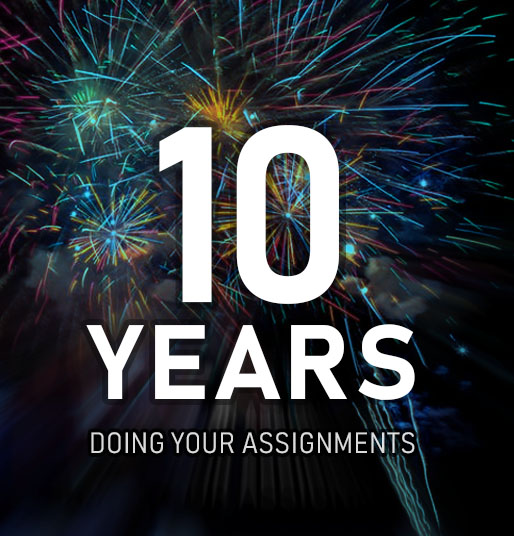

Comments
Leave a comment